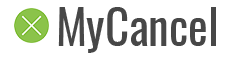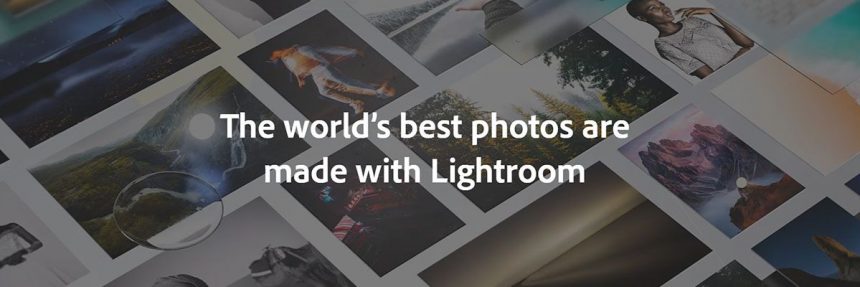Lightroom is a lightweight photo manipulation application developed by Adobe. It’s designed as a quick and easy tool to save, share, organize, and edit photos. Millions of people around the world currently use, and love using Lightroom. But that doesn’t mean there aren’t more than a handful which don’t. And if you belong in that handful, you’ll be eager to know how to cancel your Lightroom subscription and stop the charges from Adobe.
Lucky for you, Adobe is one of the largest photo software providers in the world, and they got that way by keeping their happy users happy and letting their unhappy users go as smoothly as possible. So, follow these quick and easy steps to cancel Adobe Lightroom so you can move on to better things.
Steps to cancel Lightroom
- Visit the Adobe website and login to your Lightroom account here
- On the left navigation menu, click on Manage Plan or View Plan
- There should be a Cancel Plan button for you to click on
- Choose from a list of options as to why you’re cancelling your account
- Confirm you’ve cancelled by re-checking the Manage Plan or View Plan page
Other ways to cancel
If you’ve signed up to Lightroom via iOS or Android, you may need to go through a different process to cancel. If it’s iOS, you can manage all your subscriptions, including cancelling them, through your iTunes Subscriptions page.

Having troubles cancelling? Get in touch with Lightroom support staff immediately by sending them a message via their chat support here – https://helpx.adobe.com/contact.html
This is quite similar to the method that Lexington Law uses to allow people to cancel their accounts with them. The easiest way to cancel Lexington Law is by giving them a call and speaking with their staff.
Why do people cancel Lightroom?
Lightroom is a faster and simpler way to edit photos, rather than using the complex and often time-consuming Photoshop. This is why the Lightroom mobile apps have been downloaded millions of times and highly rated by hundreds of thousands.
In saying that, even though an app is praised by the masses, that doesn’t mean it’s liked by 100% of its users. Plenty of people have already canceled their Lightroom accounts, citing they no longer need it as one of the major reasons. Either they’d like to try out something a little more challenging, such as moving to Photoshop, or they’ve simply grown out of the habit of photo editing.
Another commonly mentioned reason for uninstalling Lightroom is the cost. Sure, there is a free version that people seem to like, but many of the better features are locked for premium users – and it doesn’t come cheap. Depending on your plan, a Lightroom subscription can cost between $10/month up to $100/month. Not an expense many people can live with month after month. And so, a cancellation is in order.
This is a similar reason why many people cancel their Acorns account – the fees are simply too high for the service they’re receiving.
Get in touch with Lightroom staff to cancel
In our modern society, one of the quickest ways to get a response from a company is by messaging its social media team.
If you’d like to cancel Lightroom this way, send them a message on one of these accounts:
Sometimes, people who use Lightroom use it for their small business, which means they also might use some accounting software such as Quickbooks. And so, if you’re canceling Lightroom, you might want to think about canceling Quickbooks as well to save a bit more money.