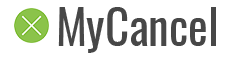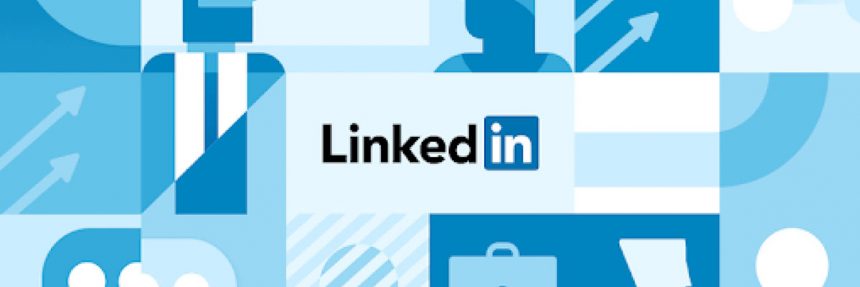LinkedIn is without a doubt Australia’s largest business-focused social media network. There are over 10 million Aussies on the platform, with many of them signing up for LinkedIn’s premium subscription. However, not everyone sees the benefits, with many choosing to cancel at the same time. If you’re thinking about cancelling LinkedIn premium, you’ve come to the right place.
Steps to cancel LinkedIn Premium
Step 1 – Click on your profile icon on the main menu
You can login to your account here – https://www.linkedin.com/feed/
Step 2 – On the drop down list click on ‘Access My Premium’
Visit the main menu and click on the ‘Me’ tab which will bring up a list of options. From there click on ‘Access My Premium’.
Step 3 – Click on ‘Manage My Premium Account’ on the next menu
Another range of options will be presented to you, click on the ‘Manage My Premium Account’.
Step 4 – Open ‘Manage Subscription’ and then click on ‘Cancel Subscription’
Here you’ll be able to see all the details of your LinkedIn Premium subscription. Click on ‘Cancel Subscription’ to start the cancellation process.
Step 5 – Confirm you’ve cancelled by checking your subscription status and bank statements
Once you’ve gone through all the steps above, double-check your subscription status to confirm it’s been cancelled. It’s also a good idea to check your bank statements to see if there are any unwanted charges from LinkedIn regarding your Premium subscription.
Other ways to cancel
LinkedIn is a mostly digital company, which means they want their users to be able to everything on their platform, including cancelling their premium subscriptions. As such, the only way to cancel LinkedIn is to log in through your account and cancel via the steps above.
If that’s not working for you, you can simply remove your credit card from LinkedIn payments or call up your bank and ask them to reject any LinkedIn charges.
This is very similar to the way Binge lets its subscribers cancel their plans. A simple login, head to the manage subscription page, click on cancel, and you’re all done.
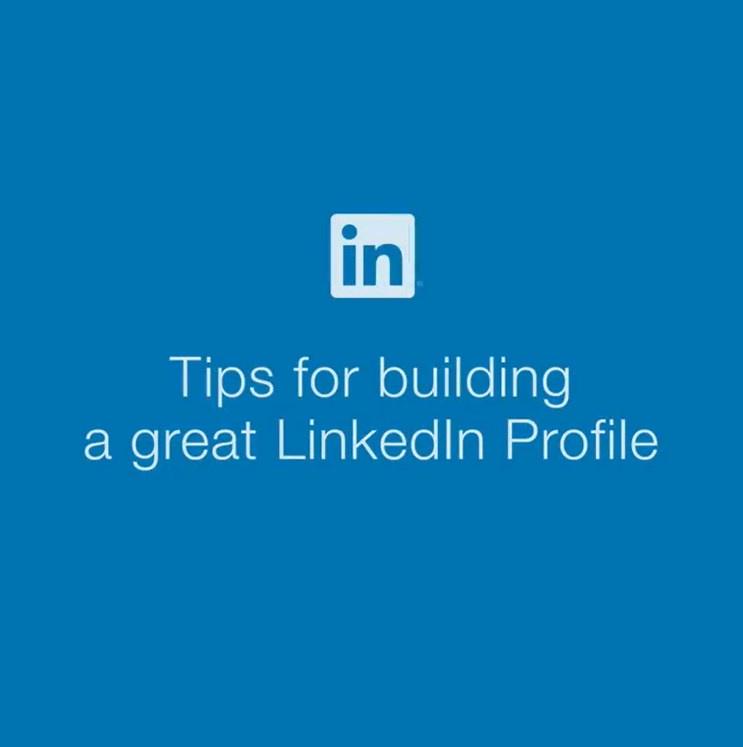
If, for whatever reason, you’re unable to cancel using the steps above, feel free to send their team a message on social media – links are below.
Reasons people cancel LinkedIn
With more than 10 million members in Australia, LinkedIn has come to dominate the business end of the social media platforms in the country. They’ve come a long way from their humble beginnings in 2002, now playing with the big boys as one of the largest social media platforms in the world. However, not everyone’s been overly happy with some of the changes they’ve been making along the way, with some even claiming people are starting to use it as a dating app rather than purely for business. Which has led to many people deciding to move away from the platform.
One of the most popular reason’s people want to know how to cancel their LinkedIn premium account is because of the changes – it’s simply not what they originally signed up for. Whether it’s because of direct changes to the platform LinkedIn has made itself, or that the community that uses LinkedIn is changing, they simply don’t want to be on the platform anymore. And when that time comes, it’s time to cancel.
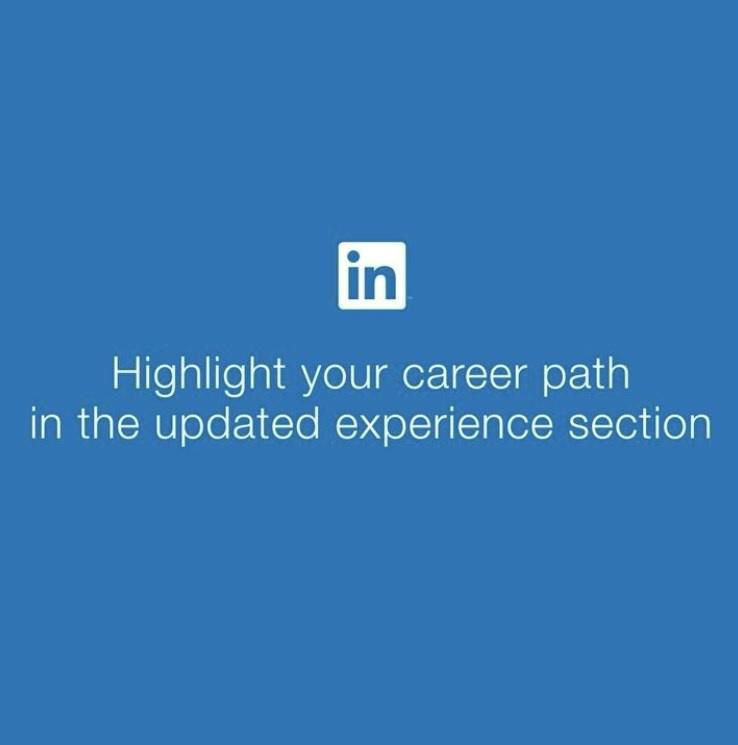
Another reason people cancel, quite similar to why people cancel their Fitness First memberships, is that they’re simply not getting their money’s worth anymore. Again, whether the service itself has changed, or the user has changed in the way they use the platform, there’s no point in paying for something if you don’t think it’s worth the money. And so, they decide to cancel.
You’ll find many people provide the exact same reasoning when they’re asked why they want to know how to cancel their Optus plans – it’s just not worth the money anymore or a competitor has launched a better offer.
Final thoughts
It may not be the largest social media platform in Australia, but LinkedIn is definitely the largest dedicated to the business industry. With that being said, nothing lasts forever, and for those who’ve signed up for a Premium subscription, hopefully, the steps above were able to help you cancel in no time.
Still want to talk to someone at LinkedIn before cancelling? Send them a message on social media: